The Apply New Permit screen is the registration page for a citizen to apply for a new permit of the False Alarm Citizen website. The various details in the application form include (1) Permit information, (2) Billing Information, (3) Type of alarm and Alarm company information, (4) Permit holder information, (5) Contact person details, (6) Special Medical Concerns and Pet Information, and (7) Notes.
Permit Information
This section seeks the user to enter the permit holder’s personal details that include, (1) Residential or Commercial site, (2) Permit type, (3) Name, (4), Location, and (5) Full address. The permit type field allows the user to select the type of alarm permit. The two permit types include Burglar and Panic/Holdup.
Notes:
• Panic/Holdup permit type is unavailable for the user selecting Residential as the site.
• It is mandatory for the user to enter and validate the location field.
Perform the following steps to enter the permit information:
1. From the Site Type box, select the site type.
2.
In the Location box, enter the
site location and click ![]() to
check the authenticity of the location.
to
check the authenticity of the location.
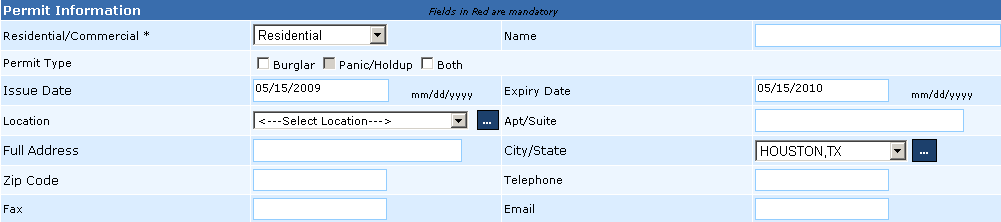
Billing Information
This section seeks the user to enter the billing address. A user can select the Same as Permit Information check box to have the bills sent to the same address as mentioned in the Permit Information section.
Type of Alarm and Alarm Company Information
The alarm and alarm company information includes (1) the alarm type, audible or silent, (2) types of subscribed alarm, Burglary, Panic, and Robbery, (3) Alarm company address, (4) License details, (5) Organization responsible for maintaining the alarm, (6) Assigned organization to install the alarm, and (7) Alarm alert details.

Permit Holder Information
The section enables the user to enter the permit holder’s personal contact information.
A permit holder is responsible for maintaining premises, alarm system operations, and paying assessed service fees or fines. For a residential alarm, head of the household or any responsible adult can be the permit holder and for a business alarm, this responsibility can be handled by the owner, manager, security director, building manager, or any responsible individual designated by the owner.
A user can select the Same as Permit Information check box to keep the same information as mentioned in the Permit Information section.
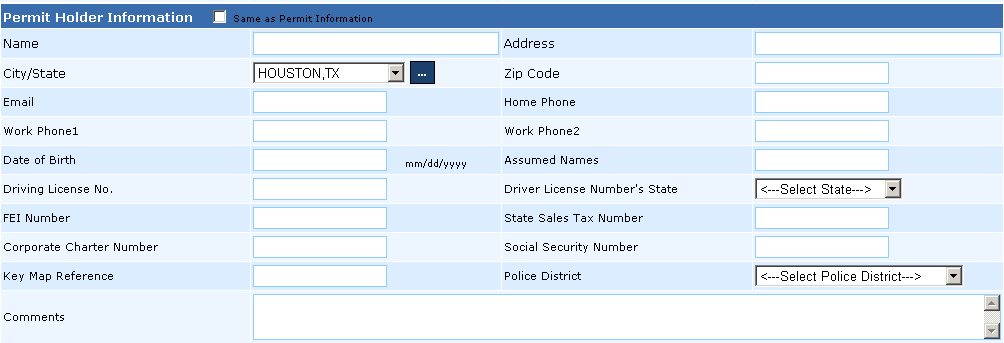
Contact Persons
This section allows the user to add contact details of an individual who can be contacted during an emergency and is able to reach the location within 20 minutes when required by the Police Department. The individual details include (1) Name, (2) Address, (3) Contact numbers, and (4) Email address.
A contact person has the following authority:
• Is always be available to answer the alarm and respond to police department calls.
• This individual must have access to the building and the alarm
• Is prepared to deactivate or repair any malfunctioning alarm, or provide security to the building.
• A contact person can be a close neighbor, friend, or relative - or the alarm company representative if the alarm company is willing to send someone with those qualifications.
The system allows the user to add one or more contact persons and all must match the criteria and would have the same authority.
Note: It is essential for the permit holder to add a minimum of one contact person.
Perform the following steps to add a contact person:
• In the Contact Persons fields, enter the required values and click the Add button to add the contact person’s details.

Special Medical Concerns and Pet Information
This section seeks the user to specify all medical concerns and pet information in the alarm site. This information would assist the police department in preparing the rescue operation in the advent of burglary, panic, or any other incident reported via the installed alarm. In addition, the user needs to specify whether the stated medical concern is for the permit holder or a non-permit holder living in the site.

Notes:
Any additional information about the permit holder can be specified in the notes section.
• Click the Generate Permit button to generate the new permit.

Copyright 2000-2009 City of Houston Alarm Program